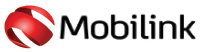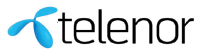Android 10 Q Beta 3 Review on the example of Xiaomi Mi 9. Android 10 Q is a new version of the operating system from Google, which has become available for beta testing. What makes her interesting? What changes are waiting for us? All this in our review on the example of Xiaomi Mi 9 install Android 10 Q Beta 3.
Content
- Android 10 Q is available for beta testing.
- How to install Android 10 Q Beta 3 on Xiaomi Mi 9
- First impressions of Android 10 Q
- Better battery life management
- Digital Well-Being Receives Focus Mode and Parental Control
- New notification modes
- Improved privacy with new access restrictions
- System Dark Mode
- System interface customization
- Improved application Files
- Extended gesture support
- Share Wi-Fi via QR-code
- Other chips Android 10 Q
- Problems I encountered while testing Android 10 Q
- Review Xiaomi Mi 9: the best smartphone from the Chinese giant
Android 10 Q is available for beta testing.
Most recently, at a conference for Google I / O 2019 developers, the company introduced its new Android 10 Q operating system. True, we don’t know any details about it, as well as its full name.

Android-10-Q
But now for some smartphones available beta version of the operating system from Google. As usual, you can test the new Android 10 Q on Google Pixel smartphones. But not only, since now a new beta version is available for devices from other manufacturers.

Android-10
We have to admit that this time the list has expanded quite a bit, and most experts and journalists were a bit surprised. I will not express my opinion, but simply present it to you:
- ASUS ZenFone 5Z
- Essential PH-1
- Nokia 8.1
- LG G8 ThinQ
- Oneplus 6 and 6T
- OPPO Reno
- Realme 3 Pro
- Sony Xperia XZ3
- Tecno Spark 3 Pro
- Vivo X27
- Vivo nex s
- Vivo NEX A
- Xiaomi Mi Mix 3 5G
- Xiaomi Mi 9
- Pixel and Pixel XL
- Pixel 2 and Pixel 2 XL
- Pixel 3 and Pixel 3 XL
As you can see, there are many interesting smartphones and some unusual ones, like Tecno Spark 3 Pro. By the way, about his work on Android 10 Q beta 3, I will also tell in a separate review.
Since I tested Xiaomi Mi 9 for testing , it would be strange not to try out a new system on it. What I did. And today I will share my impressions about what the developers have come up with, what interesting innovations await us in Android 10 Q beta 3. But about all this in order.
How to install Android 10 Q Beta 3 on Xiaomi Mi 9

Android-10-Q-4
Xiaomi almost immediately released detailed instructions on how to install the new version of Android 10 Q on their smartphones. So far, I recall, it is available only for Xiaomi Mi 9 and Xiaomi Mi Mix 3 5G. I am sure that you are wondering how the update process itself happens. I will try to paint it a little, pointing out the main points and problems that you may encounter.
Important install Android 10 Q beta 3: it should be understood that the beta version is not final, and some functions may still be under development. In addition, you may encounter problems that may cause damage to your device. Therefore, think very carefully before installing this update.
First of all, do not forget to backup your data before upgrading to Android Q. After the update, all the settings of your smartphone change, personal files, installed applications, etc. disappear.
If you are still interested, then continue. First of all install Android 10 Q, you need to check whether the bootloader is unlocked on your smartphone, otherwise further actions will lead to nothing.
I could not understand for a long time why the firmware was not installed until I checked the loader lock.
I will add that the whole update process will occur in Fastboot mode, that is, using a PC on Windows. Of course, you must have certain skills to work on this update mode install Android 10 Q beta 3.
To get started, download the MIUI ROM Flashing Tool (size: 46 MB). That she will help us in the future when installing the firmware on your smartphone.
Now you should turn off the smartphone. Hold down the volume key and the power button at the same time to enter Fastboot fast boot mode. The result of this action will be the appearance of a cute Xiaomi rabbit trying to repair a green robot. Then connect your smartphone to a laptop or desktop PC with a microUSB cable.
Next, download the download file for the beta version of Android 10 Q for Mi 9 to your laptop.
Then unpack it using the archiver. Now you need to copy his path to the computer. Simply put, the link is where it is located on your laptop.
Install our MiFlash utility. There is no difficulty in this move, so I will not paint it. After the installation is completed, open MiFlash.exe and paste into the address bar a link to our installation file, which we copied in the last step.
Press the Refresh button. The utility should detect your Xiaomi Mi 9 smartphone. You should also set the Clean all option, as the default will be Clean all and Lock, which can cause your device to “screech”.
Now we press the Flash button, thereby starting the process of installing the firmware. A green bar appears in the Progress section, the length of which should gradually increase. Logically, the bar opposite the Result option at the end of the update procedure should turn completely green. But at the end it remained orange at me, although the smartphone turned on itself. This meant that the installation process for Android 10 Q was successful. Then a couple of minutes of routine settings with the introduction of the usual network settings, email account, etc. And the desktop of the smartphone appears.
First impressions of Android 10 Q
I thought for a long time whether I should write about my first impressions, but nevertheless I decided that sometimes they were the most important. Most often, they form the overall impression of what you describe later.
mmediately disappoint fans of the shell MIUI. If you decide to install a new beta version of Android 10 Q on your Xiaomi Mi 9, then be prepared that MIUI 10 is simply not here.
The smartphone will work on almost pure Android. Of course, this does not mean that in the final version of the new system, which will be available for everyone to download, there will also not be a shell from Xiaomi. It will and will be developed based on an update of Android 10 Q.
But now, the developers of Xiaomi, apparently, decided that for now it is better not to get into this version, providing you with the settings and features of “pure” Android. It is visible everywhere, even in the first seconds of use. It seemed to me that in the hands now I hold not Xiaomi Mi 9, but something from Google Pixel.
This means that if you have never tried to work with “pixels”, then you will have to study the smartphone better. Not to say that everything will change drastically, but some things for the Xiaomi user will be a bit unusual.
Now a little about the nuances of the smartphone interface. If you set the English language, it will be full order. But it is necessary to change it to, for example, Russian, the interface itself turns into a peculiar hodgepodge of two languages. Some of the settings will be in English, some in Russian, and some sections will be mixed together.
What can you say? Welcome to the world of testing Xiaomi smartphones . Perhaps this issue will be corrected with the release of the next beta version, but for now you will have to come to terms with it.
Surprisingly, over the entire testing period, the smartphone behaved as usual, consistently. I calmly called and received calls from him, filmed on camera, listened to music, watched videos from YouTube and even talked on Skype. In general, I used the smartphone as before. And, to my surprise, he never hung up, threw me out of the app, did not suddenly close the camera. Everything worked in normal mode. But this is just Android 10 Q Beta 3 !!!
And now let’s move on to the most interesting part of our section. Now I will talk about the innovations in Android 10 Q and how they are implemented at the moment.
Better battery life management Install Android 10 Q beta 3

In our time, the autonomy of the smartphone comes almost to the forefront when using. We want the device to work on a single charge as long as possible. The power saving mode has become a familiar feature in the modern device. But the developers of Android 10 Q decided to go a little further in this regard. We are already used to the fact that usually the battery saving mode automatically turns on if the battery level is below 15-20%.
But in Android 10 Q Beta 3, this feature will also automatically turn off if the battery charge level is 90%. In addition, it was possible to set your own charge percentage to activate the charge saving mode.
Digital Well-Being Receives Focus Mode and Parental Control
The owners of Google Pixel are familiar with the Digital Wellbeing feature, and some manufacturers have released their counterpart to this feature. She allowed to control an operating time with applications and the device as a whole. But in the new version of Android, this function has received some improvements and innovations.
So, for example, now “Install Android 10 Q beta 3. Digital Well-being” has a focusing mode, which allows users to temporarily disable applications that, in their opinion, distract from current activities. It will appeal to most users, because it allows you to turn off annoying notifications from applications during classes, business meetings or meetings with the boss.
In addition, Android Q highlights the parental control function, the role of which is to control the time the child uses the device. Parents will be able to closely monitor how children use their smartphones, setting things like daily limits and bedtime.
Children can ask their parents for “bonus time” to continue using their phones. A similar feature has long been implemented in Windows 10. And it is very good that finally something similar will appear on smartphones.
Google developers have decided to completely rework some of the settings and notification modes. In previous versions of Android, this was a complete mess. These notifications could be hidden for a while, but then they had to be opened all the same. Now there are two modes of incoming notifications. They are called “Normal” and “Quiet”.
As you can guess from the name, the first mode allows the message to be displayed in the status bar as headers, as well as beep when the call is on. That is what happened before in such cases. “Quiet” mode allows notifications to be silent. You will not see any pop-up windows or application icon in the line itself, but the message will still be in the blind. You can view it at any convenient time.
Also, you now have the opportunity to respond immediately to the delivered message or letter directly from the notification blind. Someone will say that most manufacturers already have this. But implemented mainly in flagship devices. And with the advent of Android 10 Q will be available to everyone right out of the box.

It is also worth mentioning the “Smart Answer” feature, which makes suggestions as to what, in Google’s opinion, you would like to reply to a message or email. This will allow you, in some cases, to respond to a message with one click. This is useful in applications such as Messaging and Gmail. In the future, Smart Reply will be available in applications such as Facebook Messenger, Snapchat, etc. But, alas, I never managed to get the “smart answer” to appear under my message. Perhaps in the next update will fix this bug.
Improved privacy with new access restrictions
Finally, Google provides separate sections on Privacy and Location in the Settings app in Android Q. It’s time to go, especially given the numerous scandals the company faced because of the location data. A new privacy section makes it easy to see which services are available, for example, which applications can use the phone’s camera or microphone. It does not offer anything new, but makes it easier to find controls in one area. You can configure whether you want the notifications to display content on the lock screen or not.
Similarly, the Location section allows you to pinpoint which applications have permission to access your location. You could see it before, but the big difference is that now you can configure the application to use your location data only when you are in it. It is also possible to completely disable the program or allow constant access.
I am sure that you will be surprised when you see how many applications have access to your confidential data and location.
In addition, Android Q will allow users to deactivate unique device identifiers used for promotional purposes.
System Dark Mode

The appearance of a system-wide dark mode in the new version of Android was spoken from day one. And it is not surprising, because night or dark modes are now in vogue. While other Android manufacturers have introduced their own versions of this solution, Google is a bit behind in this regard.
Android Q finally introduces a system-wide dark theme that can be turned on permanently or only at night. Dark Mode was first hidden in the power saving mode install Android 10 Q beta 3, but now it is easy to find in the display settings. Just one switch, you can choose the desired mode.
If you like white text on a black background, then this is for you. In addition, your battery will be grateful to you for the dark mode, because it has been proven that it very significantly saves the charge, especially if you have an AMOLED display. Of course, the way to get a dark theme without turning on the power saving mode has not disappeared, but, as for me, it is rather gray than dark. But also has the right to exist.
You can configure the dark mode for other applications, which will force them into the desired mode. To do this, go to the For Developers section, find the Override force Dark Override item and activate it. Immediately applications will be forced to be transferred to the dark mode.
System interface customization
I am sure that after reading the title, you are a little surprised. Google and allows customize your system? The author did not mess up? I assure you that everything is just that. Android 10 Q beta 3 supports changing the look of the OS at your discretion. However, for this, again, you should use the mode For developers and scroll to the very end of a long list.
There you will see an interesting item with the uncomplicated name Themes install Android 10 Q beta 3. There are three items in it to change the look of your system. The first one allows you to choose accented colors for applications.
That is, choosing, for example, green immediately you will see that the settings line has really turned from white or black into green. And it concerns the entire interface. Also, using the second paragraph, it is possible to change the font of the system. But the most interesting is the third item. The fact is that with it you can change the appearance of the icons. They can easily become square, round or drop-shaped.
Improved application Files Install Android 10 Q beta 3
For years, Android has had one of the worst file managers, but the application has gradually improved with each new version of the Android OS. The new Android 10 Q files have really become even better, with some interesting filters and updated material design. Of course, this is not perfection, but, compared to previous versions, is undoubted progress.
At the top of the screen is the search bar, and just below – a carousel of filters that simplify the entire process of sorting data by file type install Android 10 Q beta 3. There are subparagraphs Images, Audio, Video and Documents. Now at least you do not need to look for a downloaded file or a screenshot taken each time. Everything is in its place, in its folders.
You also have the ability to view files from third-party applications much more conveniently than before, when they were scattered in all folders and could not be found. Perhaps, finally there will be no need to download an extraneous file manager, and use the built-in one.
Extended gesture support
The smartphone on Android 10 Q can be controlled in three ways: the usual three buttons, two when we have the Back and Home button, and, of course, have not forgotten the gesture support in the Android 10 Q. But it was slightly refined, using the work of all manufacturers. You can activate this control method in the special Gestures item.
There, install Android 10 Q in the sub-item System navigation, and install Android 10 Q beta 3 activate this mode. At the same time down the center you will notice a thin white strip. Now a little about the gestures themselves.
A quick upward movement from the bottom of your phone screen will return you to your home screen install Android 10 Q beta 3.
To view all open applications, you swipe up from the bottom of the screen, but stop a third of the way up the screen.
You can quickly switch between apps by swiping left on the small bar at the bottom of the screen. Once you start scrolling through open applications, you can navigate to the right in the same area to switch between applications.
Access to all installed applications is quite simple.On the main screen, just swipe up. This is the same gesture that you use to return to the home screen from within the app.
The absence of the “Back” button and its subsequent replacement with gestures is the most shocking change in navigation on your Android phone. To go back, swipe from the left or right edge of the screen. This is a quick gesture, and you will know when you have done everything correctly, because an arrow appears on the screen.
The problem is that many applications use a pull-down menu that is accessed using the left edge of the screen. You can swipe down and to the right of the edge of the phone screen to push the menu.
Only forced closing of applications has not changed, but it is worth mentioning again. In multitasking mode, swipe up through the application map and swipe up to delete all applications in order.
But the most interesting thing for me was to open the voice assistant Google Assistant. You will need to hold your finger up on the diagonal from any angle at the bottom of the phone display. I note that this will require some practice. Hopefully in the next update, the developers will come up with something simpler.
Share Wi-Fi via QR-code
Android 10 Q allows users to share and connect to Wi-Fi networks using QR codes, which should be useful for those who always want to have strong Wi-Fi passwords, and not just enter characters. All you need to do install Android 10 Q is simply scan the barcode and immediately start using the Wi-Fi connection.
To do this, open the Wi-Fi settings, go to the Share option.

Immediately there will be a huge QR-code, which then will have to scan. But before that you should either confirm the password of your Wi-Fi network, or put your finger on the fingerprint scanner install Android 10 Q.

If you can not scan the barcode, then below you will see the network password that you can enter into your smartphone.
I will add that in Android 10 Q there is support for the new WLAN WPA3 security standard, as well as the new generation 5G mobile network.
Other chips Android 10 Q Beta 3
First is Live Caption. The coolest feature in Android Q. It can be enabled in the Developer mode in the Experimental Functions section. But, alas, it is not yet available install Android 10 Q. But Live Caption will definitely interest many.
Imagine that you are in a crowded or noisy place and you don’t hear what is happening on the video. Perhaps the sound on the clip is distorted or hard to hear and it is impossible to understand the point. Using this function, subtitles will appear below, which will tell you what the video is about.
This also includes the support of various cuts and folding smartphones, which are becoming quite popular. Google calls this feature “Continuity of the screen.” It allows you to freely continue using the application, which is open on the front display, on a maximized screen. Even screenshots now include rounded corners and notches, which indicates support for such devices.
It became very similar to the Google Camera interface, but the 48 megapixel lens disappeared, which is a bit distressing. Although, in return, the camera received a dynamic depth format for photos.
Problems I encountered while testing Android 10 Q Beta 3
Xiaomi warned that when testing, there may be some problems and errors in the operation of the smartphone. I have to say that most of them were confirmed, although not all.
One of the main problems was the inability to set a fingerprint to unlock the smartphone.

When you try to perform the setup, the smartphone showed it on the back wall, and as we know it is under the screen. And I am very used to the scanner. I had to use the lock on the face, which worked correctly.
At the presentation, Google very much boasted that you can now use your smartphone in a special “desktop” interface mode. In other words, connecting it to an external monitor, use it as a desktop computer. But when trying to connect a wireless projection device, the smartphone just hung, not giving signs of life.
Also, I could not connect wireless headphones and a fitness bracelet to it. The connection reached the middle and gave an error. Rebooting the smartphone did not solve this problem. The same applies to my vain attempts to hear the alarm clock in the morning. It just didn’t work.
The Files application, though opened, did not work correctly. Each file or screenshot had to be opened separately, since it was impossible to leaf through it.
There were no problems with Gestures and setting colors, although company representatives mentioned these problems.
Summing up, I will express my subjective opinion. I was not particularly impressed with Android 10 Q. It reminded me more of the hodgepodge of all Android 9 Pie firmwares, where everything and everyone is collected. Of course, you need to make an amendment that this is Android 10 Q Beta 3 and before the release a few more months, but I did not see any breakthrough, revolutionary changes. Well, wait for the official final version of Android 10 Q or whatever it will be called. And then we will make final conclusions install Android 10 Q beta 3.